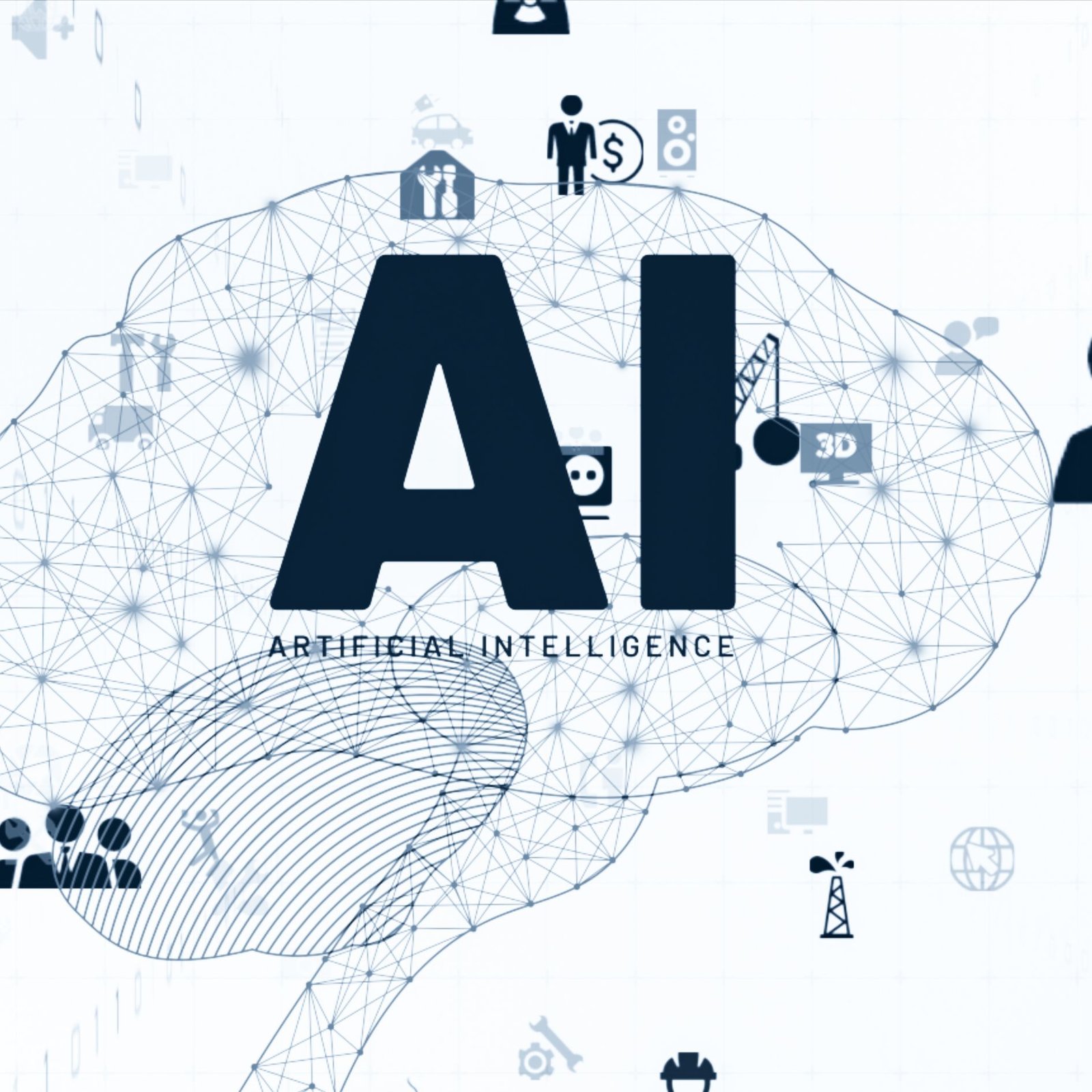Table of Contents
In a significant move to enhance email productivity, Google has introduced “Contextual Smart Replies” in the Gmail app, powered by its advanced Gemini AI models. They designed this new feature to provide users with more contextually aware and detailed responses to their emails, streamlining communication and improving efficiency.
Gemini AI-Powered Features
The Contextual Smart Replies feature is currently available for subscribers of Gemini Business, Enterprise, Education, Education Premium, and Google One AI Premium on Android and iOS platforms. Unlike the original Smart Replies introduced in 2017, which offered only brief, one-line responses, the new feature generates multiple reply suggestions based on the content and context of the received email. Users select a suggestion, and the AI expands it into a complete response they can edit before sending.
Productivity Tools and Tips for Gmail Users
While this feature of Gemini AI is not available for personal Gmail accounts, there are several other productivity tools and tips that users can leverage to enhance their email management:
1. Labels and Filters:
Organize your inbox by creating labels and setting up filters to automatically sort incoming emails, helping you prioritize essential messages and keep your inbox clutter-free.
2. Keyboard Shortcuts:
Enable keyboard shortcuts in Gmail settings to navigate your inbox more efficiently. For example, press “C” to compose a new email, “E” to archive, and “R” to reply.
3. Snooze Emails:
Use the snooze feature to temporarily remove emails from your inbox and have them reappear conveniently.
4. Smart Compose:
Write emails faster with Smart Compose, which suggests complete sentences as you type.
5. Schedule Emails:
Send emails at specific times using the schedule send feature, ideal for reaching recipients in different time zones.
6. Templates:
Create templates that can be inserted with just a few clicks to save time on repetitive emails.
7. Unsubscribe from Unwanted Emails:
Keep your inbox clean by unsubscribing from newsletters and promotional emails you no longer read.
8. Search Operators:
Use search operators, such as “from:example@example.com” or “has: attachment,” to find specific emails quickly.
9. Priority Inbox:
Automatically sort your emails into categories like Important and Unread, Starred, and Everything Else to focus on the most critical messages first.
10. Integrate with Google Tasks:
Turn emails into tasks by integrating Gmail with Google Tasks. This allows you to create to-do lists directly from your inbox.
Google’s continuous efforts to integrate sophisticated AI into its services underscore its commitment to enhancing user productivity through innovative technology. The Initiative started with Gemini Ai.